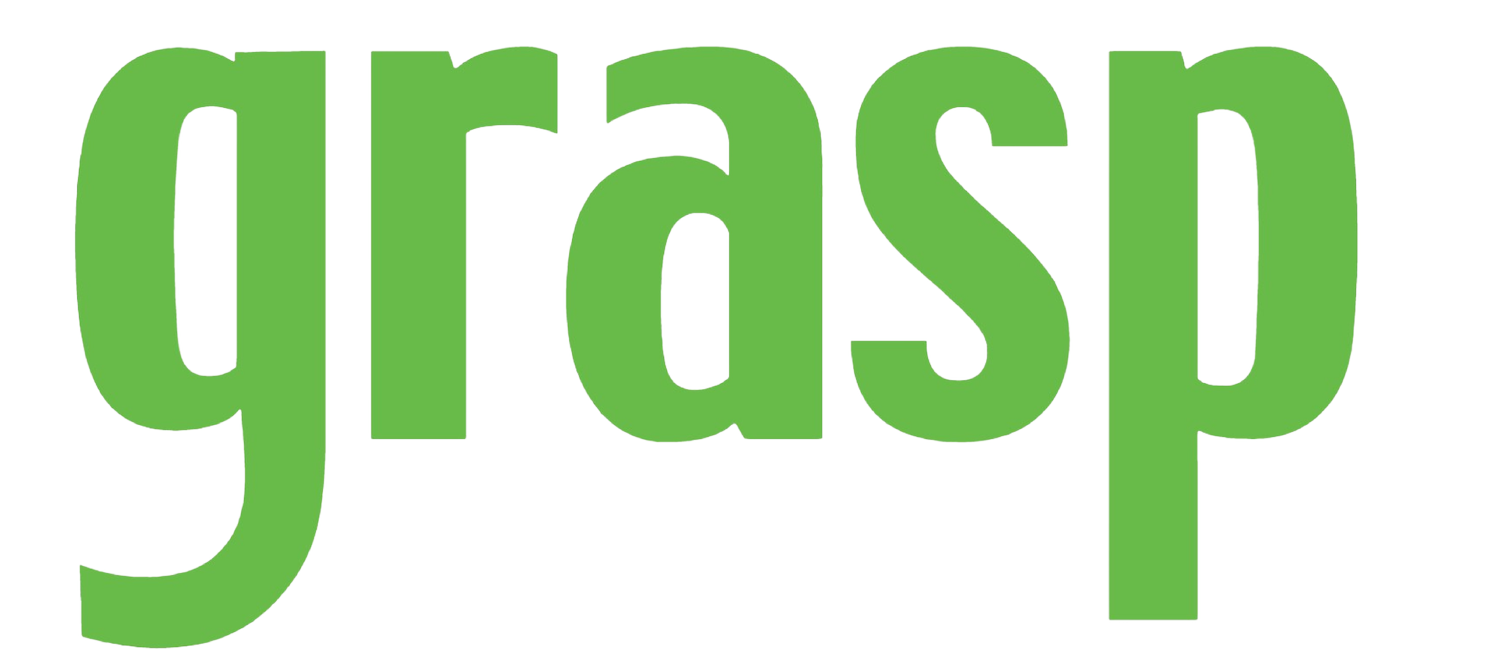Support Team Tip & Report of the Month
Grasp Support Team Tip of the Month:
We have 2 tips this month, both about using Report Scheduler or “Batches”.
If you use Report Scheduler to email reports, are you using the “Add Tags” feature? When using Add Tags, you can customize your email subject line with the date range that your reports are running. So, for example, if your batch is set for recurring date range of Previous ARC Week, the email subject line can show the date range that the reports ran for ie. 2/14/22-2/20/22. AND, that date range will change in the subject line each time the reports run! NOTE: The Add Tags function ONLY affects the email subject line, NOT the message in the body of the email.
Next, batches can be scheduled to run daily, weekly, monthly, quarterly and more. But if you want to send a batch more often that what is offered in the Scheduling set up, you can easily copy the batch, and then set the new batch to run on the other day/date you need.
To get more information on the above, see our Knowledge Base site, by clicking on the HELP tab under MENU. To see more info about the ‘Add Tags’ feature, put ‘Emailing Reports’ in the Search field and then click on that page. Scroll down on the ‘Emailing Reports’ page to read about using the ‘Add Tags’ feature in your emailed subject lines. To get more information on copying a batch, put ‘Copy Batch’ in the Search field and click on the page for ‘Copying a Scheduled Batch’.
If you’re not familiar with all the features in Report Scheduler, join us for our monthly webinar, GraspDATA – Scheduled Reports and Packages, which is next offered on March 9th at 11:00 ET. The link below will take you to the Support page on our website, then scroll down to see where to register.
https://www.grasptech.com/support/
Grasp Support Team – Report of the Month:
Most of our reports exclude voids, but sometimes you may want to see ALL transaction types, including voids. Our report #1185 Global Traveler Activity By Invoice with Voids is great to use when you want to clearly see if bookings were sales, refunds, exchanges or voids. This report is visually grouped by invoice # and shows ALL booking types. You can easily filter to only see certain transaction types and/or booking types by using the Data Filters on the Filters tab. This report is also very easy to view and sort in Excel Data Only.
*Please note, if you don’t see that report #, search by REPORT NAME as the report # may be different than the above on your server.
If you have any questions, or need any help, please email support@grasptech.com and we’ll be happy to assist you.